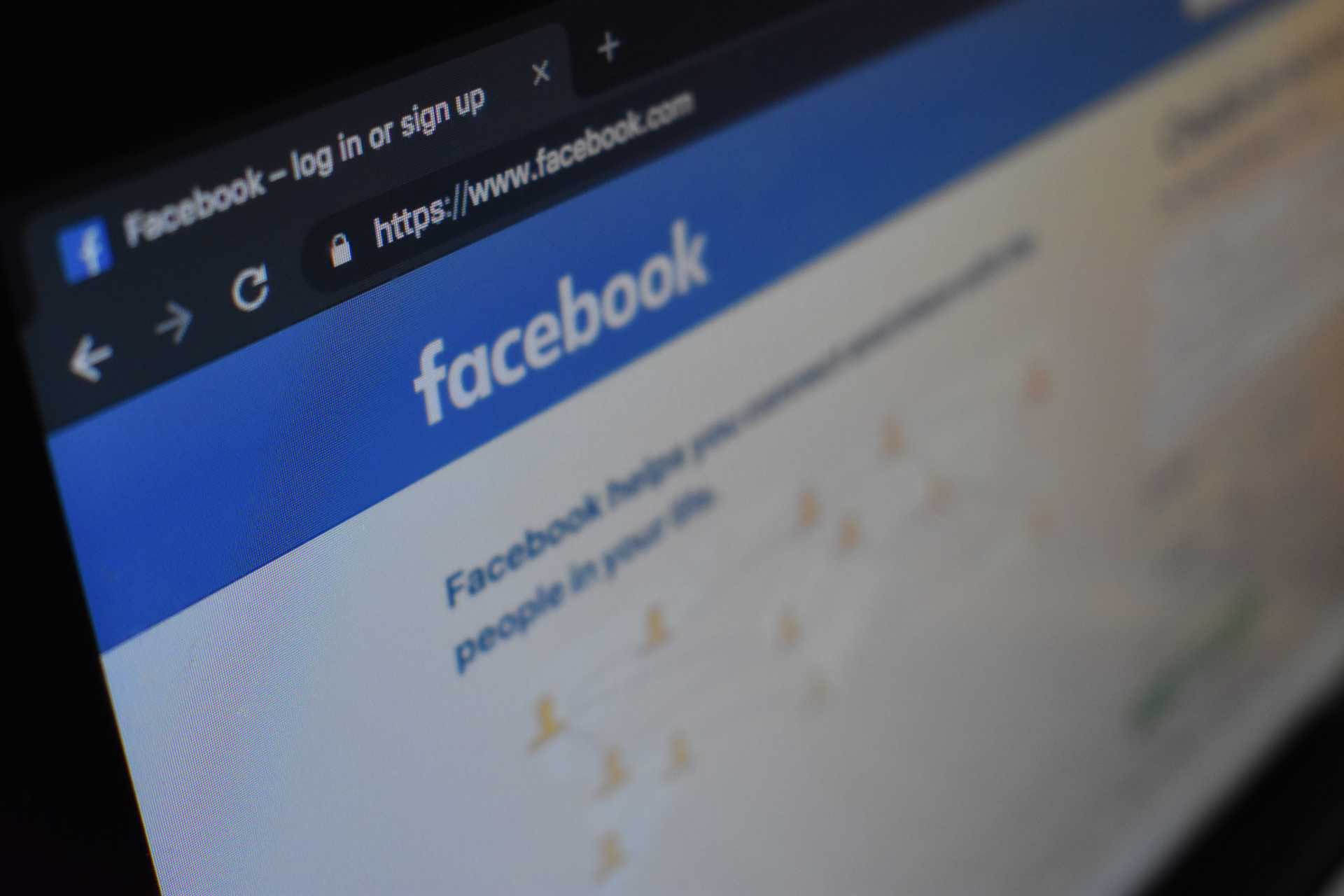Have you ever posted a link to facebook and wondered where the image comes from in the post preview? Ever wondered if this image is even correct or relevant to what you are posting?
Recently, a client of ours pointed out that when users post links to Facebook in order to share upcoming live shows, the set of rendered images in the post previews were displaying unrelated content. Specifically, images from the site header (like the site logo) were being defaulted to in the post preview much to the client’s chagrin. Her preference was to have an accurate picture of the artist displayed in the Facebook post instead of a set of unrelated images parsed from other sections of the site.
This is where the Metatag module in Drupal contrib can give you better control over what images get displayed in social media posts. It works by adding meta tags to the page like <meta property="‘og:image’" content="//mydomain/path/to/desired_image.png’"/> for example. To get started, first install the Metatag module and enable the base module. Then, head over to Admin->Config->Search and metadata->Metatag and you will see a set of global properties to change. Alternatively, by clicking the “Add default meta tags” button you can restrict the placement of these tags to the content types of your choice instead of placing tags on all content types globally. Next click “Override” (or edit) off to the right and expand the “Open Graph” section at the bottom of this page. In the “Image” input box you can enter a token to an image field of your choice from your content type and the Metatag module will output a tag on content pages with the image url as seen above. Facebook will scrape this and render the correct image.
Panels and the Metatag: Panels Sub-module This can also be done if you have panel pages on your site but you have to enable the Metatag:Panels sub-module first. Instead of going to configuration to add the image field token as described above I found that by going into Admin->Structure->Panels and editing the panel page from there was the preferred approach. With the sub-module enabled a “Meta tags” menu item became exposed in the vertical tabs. When clicked it brings you to an identical set of input fields ready to accept site tokens. Make sure your token browser is enabled to search available tokens, and once a token is saved you should inspect your page from the browser to ensure that the new meta tag is being output to the head section. With the newly generated image meta tags on your site anyone posting links to your site will be sharing relevant images that you've designated for the world to see and that's pretty cool.
There is also a Metatag:Facebook sub-module which can be leveraged to do similar tasks but because our pages were panel pages we just needed the panel sub-module enabled.
If your metatag is being generated but facebook isn’t picking it up try the dev tools link below: https://developers.facebook.com/tools/debug
This is a great tool that can tell you the last time the link was scraped among other things. This will help determine if Facebook has cached the link instead of rendering a new post with the newly created open graph image metatag. There are a lot of Metatag sub-modules that come with the main module which can be a bit daunting, but once you find the right one and the right token you can do a lot to better control the use of metatags being generated on your site.